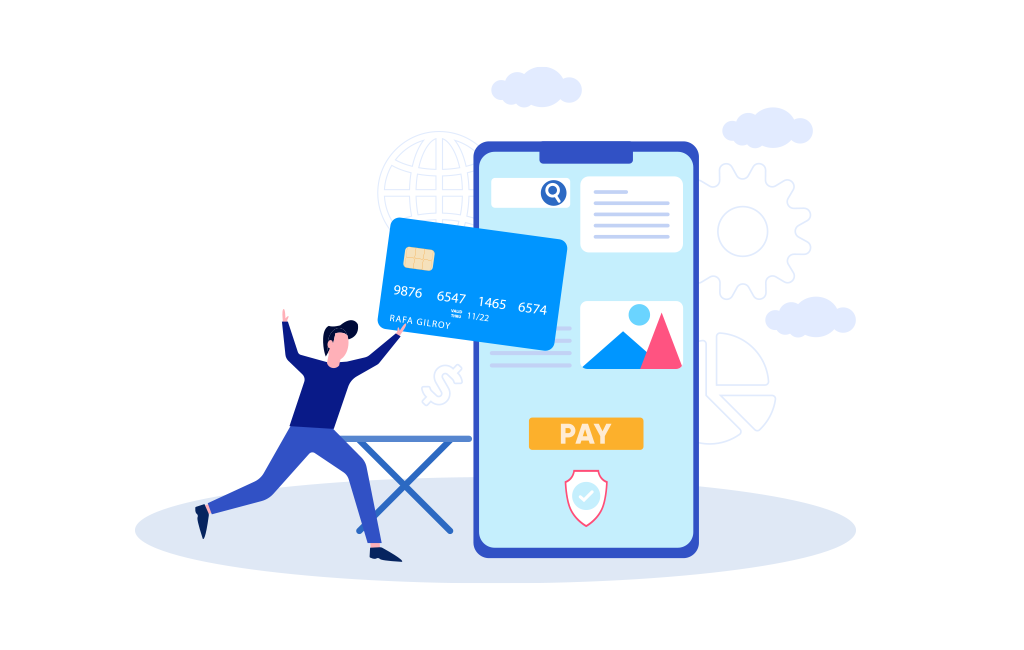- You have no items in your shopping cart
- Subtotal: $0
How to pay with Zelle
STEP ONE
Finding Zelle
Find Zelle in the mobile banking app of our partners. If your banking App has Zelle, then there is no need to download it. If your bank or credit union doesn’t offer Zelle, then you will have to download it on Playstore or App Store to get started.
STEP TWO
Setting Up Zelle
Zelle is incorporated in the Mobile Banking app of most Banks. Nonetheless, if you choose to download Zelle on Playstore or Appstore, you will have to provide a phone number or email and debit card information to be able to send and receive funds.
STEP THREE
Linking Debit Card/Bank
As long as you have a Visa or Mastercard debit card, you can download Zelle and use the application to send money. If your bank already works with Zelle, you’ll be directed to your bank’s mobile app. There you can send with Zelle within your mobile app.
STEP FOUR
Sending the Payment
All you need to use in sending the payment is our receiving Zelle email address which is provided to you on the checkout page. Enter the Zelle email address as receiver.
STEP FIVE
Completing Payment
Once you enter our Zelle email address found on the checkout page, enter your order sum total and send the payment. Once you complete the payment, take a screenshot of the transaction proceed to the Payment Upload Page, and then upload the screenshot as proof of payment. You can also send the screenshot to any contact information on this website.
STEP SIX
Finalizing Transaction
Once we receive your payment, we will proceed with the delivery process. We will put your order together, package it perfectly and dispatch. We will email you all delivery details.